Core Features
Hiring Plan
The Cloudberry Hiring Plan allows you to forecast the compensation of your current team, new hires and employee departures.
Summary View
The Hiring Plan Summary View is the most convenient way to make a few quick edits to your current and future team. If you plan to make significant changes, such as changes to multiple employees at once or planning out an annual budget, we recomment using List View instead.

New team
Start creating your Hiring Plan by adding a new Team from the top navbar.

Next, enter the team name. You can also select a parent team or, if your financial model uses departments, specify the department to which this team belongs.

Finally, add a default compensation. Use something that's a likely starting salary for a new team member, as these defaults are only applied to new hires (you can edit them afterward).

New hire / edit employee
Add a new hire by clicking on the + icon on the Team you want to add the hire to. Editing an employee works the same way — all you need to do is to click on the existing employee.

Add the employee information on the Details tab. You're required to add at least
- First Name
- Last Name
- Hire Date
- Role

List View (beta)
List View is the most powerful way to edit your current team. You can edit most employee properties directly without having to open up the sidebar for every interaction.
Custom Properties (beta)
You can add Custom Properties to record additional employee attributes. For example, you might specify an employee experience level by adding a column "Level." Or you might specify the employee onboarding status with an attribute "Offer Extended."
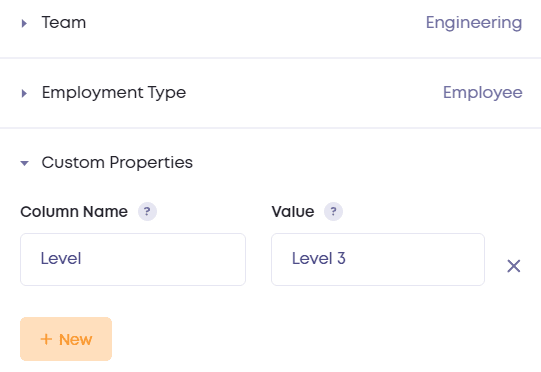
Edit Columns (beta)
You can edit visible columns by navigating to the Page Settings on the top right, and then select which columns you want to display in the List View. This is useful if you have many Custom Properties or have a lot of columns to keep track of.

Monthly View (beta)
Monthly View is a debugging view of all monthly compensation items for every employee. Keep in mind historical salary figures are overwritten by your PnL Actuals once you map them to the PnL.

