Integrations
QuickBooks Integration
What is it for?
QuickBooks Online Integration allows you to import your existing bookkeeping data into Cloudberry, updating your Profit and Loss, Balance Sheet, and Cash Flow Statements.
Once QuickBooks is connected to Cloudberry, your Financial Statements will reflect your historical data, known as Actuals.

Get Started - Connect Integration
In the navigation bar on the top right, click on Company Settings, then click QuickBooks Online. Select Connect from the sidebar that opens on the right.

Select Company
After signing in to your QuickBooks Online account, you will be redirected back to the Cloudberry app. If you have multiple QuickBooks companies or accounts, pay extra attention to select the right company you want to connect as this action can't be reversed.
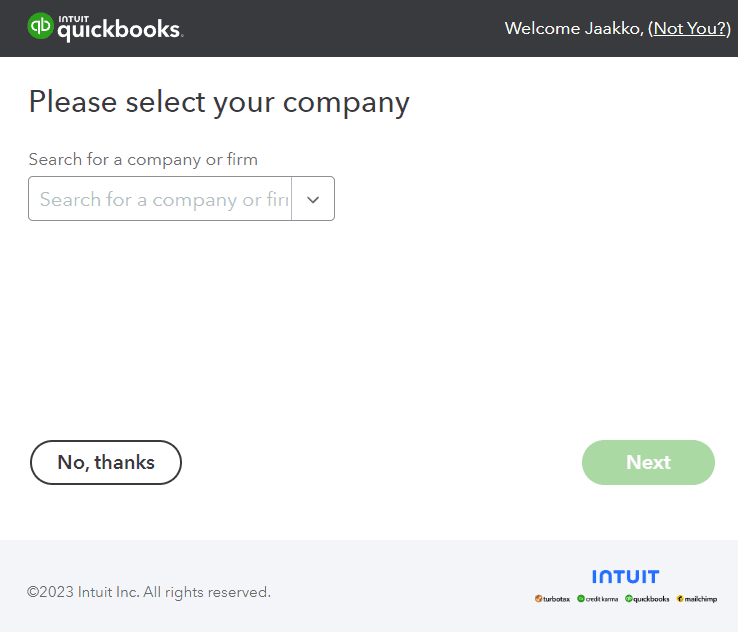
Select Actuals End Month (Last month's close)
Next, select the most recently closed month for your books from the right sidebar, under Financial Statements Actuals End dropdown.
For example, if you select March 2023, QuickBooks data up to that month will be synced, and your financial statement forecast will begin from April 2023.

View Actuals on PnL
Click on your Profit and Loss statement to see the synced Actuals from Quickbooks. You should see something like this:

Next Up: Snowflake
If you store business metrics in the Snowflake data warehouse, connect Snowflake next. If not, skip straight to Profit and Loss Statement.

