Integrations
Snowflake Integration (Beta)
What is it for?
Use Snowflake Integration to pull in data from your data warehouse into your Worksheets.
Some common use-cases are:
- Sync MRR breakdown to your Revenue Forecast worksheet. For example, New MRR, Expansion, Contraction and Churn per product line.
- Sync marketing data such as leads, opportunities, trials and close rates to your Marketing Funnel worksheet
Connect Integration
As the Snowflake Integration is in limited beta, contact Cloudberry Support for access.
Create a SQL Query
Any operational or performance data aggregated by month can be accessed in Worksheets via the Snowflake integration.
Click on the Snowflake integration to open the right sidebar, and navigate to the SQL Query tab. Write your SQL query in the Query input field and click Run Query.
Here's a query example for Monthly Recurring Revenue (MRR) metrics:
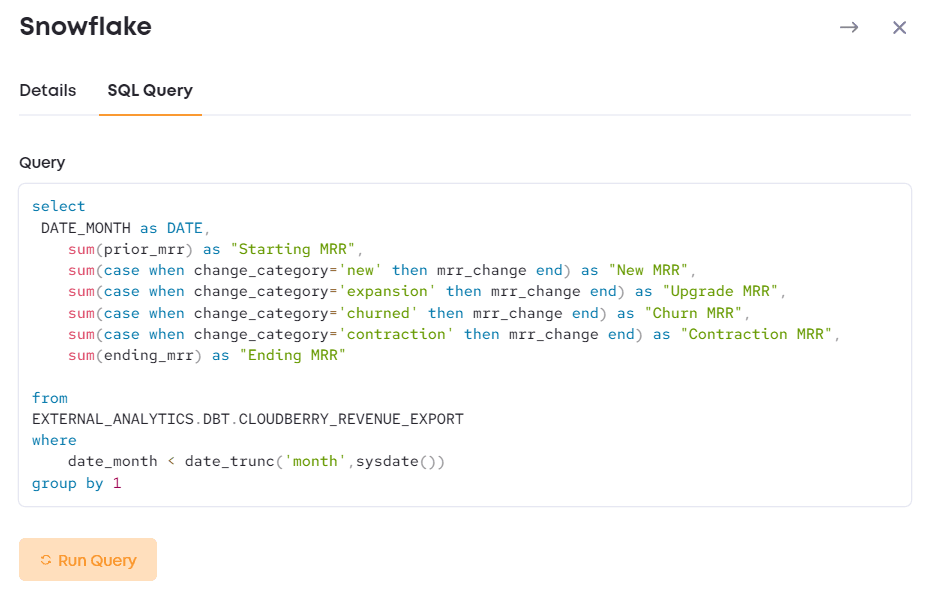
Use Snowflake Data on Worksheets
You can now access the data pulled in through your SQL query.
Go to Worksheets, and click on the worksheet row you want to pull in Actuals for. Navigate to the Data tab on the sidebar. Select Snowflake from the Integration dropdown, then select Data Source, i.e. a column from your Snowflake table with data aggregated by month.

Close the sidebar, and you'll see the Actuals being pulled in for month-end Revenue.

Repeat the process for the rest of the Actuals to display your Recurring Revenue Breakdown:

Sync Snowflake Data
There are two common use-cases for when to sync your Worksheet data with Snowflake.
Update Existing Data
This use-case is for updating your existing Worksheets data set without moving forward the last month of Actuals. For example, you have data being pulled in for January 2021 - December 2022 already, but you want to refresh the numbers for December 2022 with the latest data.
Navigate to the Settings / Integrations page and click Sync on Snowflake integration. This updates all of your Snowflake data in all Worksheets.

Navigate to the Worksheets page you want to look at and do a page refresh to see the latest data.
Update Actuals End
Open up Page Settings, and move the Actuals End dropdown forward - usually by one month. Be careful with this change: there's no way to recover your forecast if you want to revert your Actuals End month change.
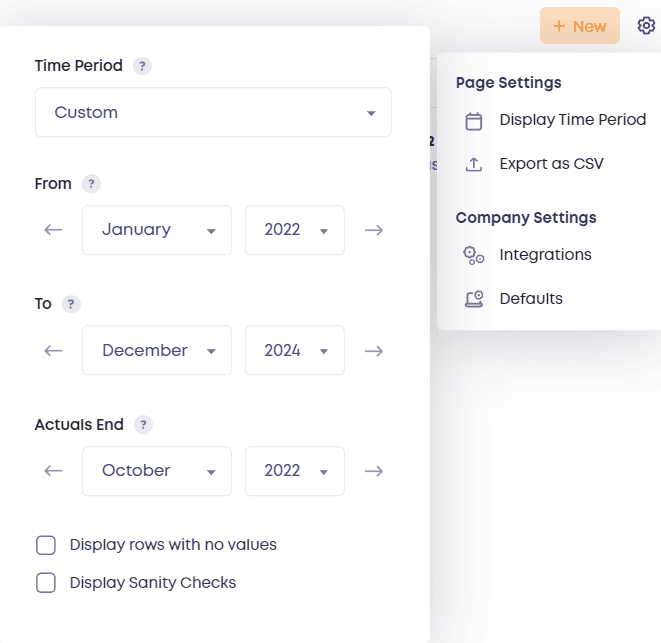
Next, navigate to the Settings / Integrations page and click Sync on Snowflake integration. This updates all of your Snowflake data in all Worksheets.

Navigate back to the Worksheets page to see the latest data.
Import Snowflake Query to New Worksheet (by request)
Instead of adding Actuals one row at the time, request Cloudberry team to import the entire SQL query to a new Worksheet. Self-import feature coming soon.

